For most Searchmetrics Essentials users, the standard setup – with its simple, intuitive interface – will probably suffice. However, anyone wanting to go deeper will be excited to satisfy their need for granularity with Essentials’ unique customized reports. Agencies and Freelancers performing SEO for clients in particular, can use these evaluations to create their own report with their own branding. And all this in less than 10 minutes…
(Not just) for individualists
There’s a whole range of possible applications for customized reports from Searchmetrics Essentials. We use these reports ourselves in some of the following scenarios:
- Overview of multiple domains: on Friday morning, we want to know how our favorite projects did during the week. For this purpose, we have constructed a report that provides a visibility overview. This gives us a clear and expressive dashboard in red and green displaying our weekly developments.
- Detailed overview: as an SEO agency, we have a comprehensive view of our clients’ SEO positioning. We want to keep an eye on the SEO visibility curve just as much as the changes in SERPs. Perhaps more importantly, we want a view to specific competitors’ rankings for important keywords and, of course, social visibility for the previous week (plus a few other KPIs that vary according to the client, like monitoring the strongest categories, etc.). We can even fit all of this into one customized report! It has never been easier to find and collect all of this information in one place…
- Communication with clients: standard reports are, in my opinion, bad for client relationships. It is better to offer results in an attractive and customized summary with your own commentary. For this reason, a customized PDF report from Essentials is the ideal model.
- Archiving: even if nearly all your data is recorded in the Essentials history, it is still helpful to make and store reports at least once a month. I promise that someday you will need them and be glad that you did.
Thankfully, you can immediately create a customized report the first time you review a site, even if it’s partially complete. You can edit and adjust the report at any time later on.
Step 1: Select an element
Note: Any data point in Searchmetrics Essentials can be added to a report. For KPIs (the smaller elements), the option to include them in reports can be found via mouseover, while a small plus-document icon appears next to all larger tables and graphs.
It doesn’t matter where or when, click on the plus-document icon, select (or create) the appropriate report and then add the desired element.
But, that’s not all. If you’re adding a graph that covers an extended period of time, you have the ability to define the time frame that will be reported and displayed. You can select either a fixed date (that can also be changed in the subsequent weeks), or select an interval. This can be very practical for new client projects for which you might not want to haul all the weight of your old data but instead concentrate on, let’s say, the previous six months.
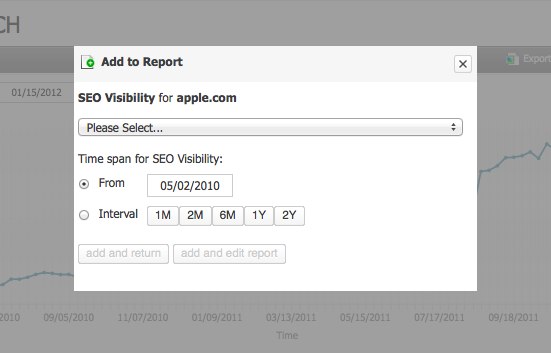
If I have the feeling that I’ll be looking at a domain frequently in the future, I’ll include the KPIs, tables and curves that I think are most important in a customized report.
Step 2: Report layout and branding
You can navigate to the creation and layout of a customized report via a link in the drop-down box in the lower-left corner of the Essentials screen. In the top section, you will find the associated elements (navigate the page by clicking on the green dots beneath the elements) and two elements for graphs and text. If you want to brand a report with your own logo and comment on the content, simply drag and drop the appropriate elements wherever you would like them in the report.

For logos, you need to upload an existing image in a standard format (around 200 x 100 pixels) from your system – this means the server will have to do less work scaling it to the appropriate size. And, of course we all know how this kind of automatic scaling can look anyway… The text can be formatted using a small editor where you can adjust highlighting, numbering, font size and alignment. In addition, you can mouseover to see small symbols above and below a box that allow you to enlarge or shrink it as desired. This works for text as well as any element that can be scaled (we will look at this again a bit later).
You can use images for branding in your reports. In the text, you can write commentary regarding the current results. For anyone who wants to put in the work, you can also embed other text windows further down in the report and give more detailed commentary for each point. This way, you can often avoid sending additional reports.
Step 3: Positioning elements
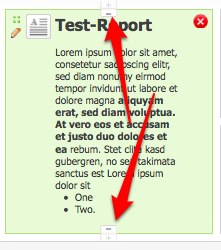
With branding out of the way, we can turn our attention to the placement of elements. I’ve already provided all the necessary information: placing an element onto the grid from the top of the page via drag & drop and adjusting the size via the smaller +/- symbols. As an example, keyword analysis rankings should be given a little more space than they are given by default, because that is the only way to really get an overview of the first ten places. Above all, with our reports we try to work the same way that Searchmetrics does with the entire Searchmetrics Suite: the most important items at the top, followed by detailed information below. However, everyone has their own preferences and needs in this area, so feel free to experiment and work out what is best for you.
Most importantly, when considering the layout, you need to think from top to bottom. Unfortunately, you cannot slot even just a few lines in at the top, however, everything else is very intuitive and simply structured.
Step 4: Save, publish, archive
A preview, which is very helpful at the start, can be created by first saving and then clicking on ‘Display’. Logically, customized reports cannot be forwarded as links. However, each report can, of course, be ‘frozen’ in a PDF and sent. As I mentioned above, I recommend you generate and archive important reports at least once a month. You never know when they might come in handy.
Costs & processes
The option to integrate your own image and texts costs an additional $60 for agencies using Essentials. If the two customized reports included in Essentials by default are not enough, you can increase this to 10 for $30/month or 25 for $42/month. Searchmetrics Suite clients can create ‘xxx’ reports with their own logo and text without additional cost.
These additional reports and capabilities
include all the modules and sections from the Searchmetrics Essentials package and the SEO+SEM, Social and Link modules.
Now it’s time to get started!
I managed to put together everything I needed for a report from scratch with a logo and sample text in less than ten minutes. Ok, so it wasn’t a particularly elaborate exercise, but I used this report as the basis for an excellent collaboration with one of our clients.
So, what I really want to say is this: use this truly unique chance to turn Searchmetrics Essentials into a totally customized SEO tool. If you have any additional ideas, I look forward to hearing about them in the comments below!


