Essentials Keyword Research does exactly what you would expect a keyword research tool to do. However, you should never underestimate the hidden power of this tool. Essentials Keyword Research can help you to identify Universal Search Integrations for your selected keywords using the unique technology of our Searchmetrics bot. Just take a look at the example reports below – these little icons have more to reveal than you would imagine from first impressions.

At first glance, the Universal Search icons in Keywords Research indicate whether a OneBox has been identified for News, Images, Videos, Maps or Shopping results. As previously mentioned, this is what you would expect from a keyword research feature.
Extra info for OneBoxes
However, in-depth information is only a click away because Google does not simply intersperse OneBoxes at random through out its Universal Search, but only when the algorithm thinks it is appropriate. And when is that exactly? Well, a Maps OneBox might appear when Google assumes a user has a localized motivation. For example, “Detroit pharmacy” would give a OneBox whereas “pharmacy qualification” is of course non locale-specific just like “insurance coverage pharmaceuticals”.
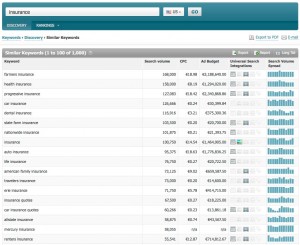
This is similar for Shopping snippets as well. Slack lining, for instance, is a popular sport involving a nylon ‘line’ strung-up under tension between couple of trees or perhaps mountain peaks if you are really looking to get a big audience. That the product “Gibbon slackline” has a Shopping integration makes just as much sense as “buy slackline”. However, it is interesting to note that “slackline set” is recognized as a transactional search with a Shopping integration but “slackline tricks” is quite logically not identified in the same way.
Upon consideration this seems hardly surprising. And yet…
Universal Search Integrations as selection attributes
These bits of information can be rather obvious when viewed in detail but on the whole they tend to be helpful and time-saving. Particularly for anyone who has already sat for hours marking line after line of keyword lists with ‘transactional;’ ‘navigational’ and ‘informational’. (Anyone who has never done this before should consider it and then give a quick prayer of thanks to good keyword research tools). Here is how simple the process is using Searchmetrics Essentials:
- Export a report from Searchmetrics Essentials and open it in Excel.
- Sort the integration rows with the “Text in column” function into appropriate columns.
- Sort according to “Shopping”.
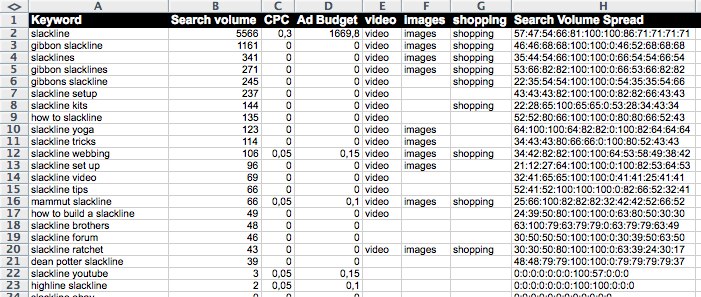
Now you can sort the data automatically:
- Those with “Shopping” are transactional searches.
- Those without “Shopping” but with images and videos are informational.
- Everything with “Maps” belong to local searches.
- All “News” entries are keywords with a higher chance of requiring update and therefore a higher freshness value.
Obviously you need to search the navigational searches yourself and refine the quality of this automatic categorization with a trained human eye. However, this will be much faster thanks to this detailed preparation than manually tagging individual keywords would have been otherwise.
And you can then invest the time saved in deeper content analysis. Right?
